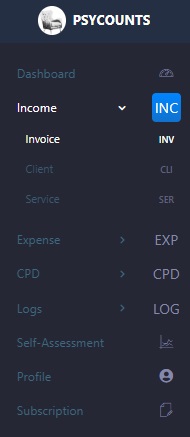Income
Service
You will notice that by moving your mouse to the left hand side of the screen it causes a menu to pop out. Each section on this menu will present other drop-down options as required. Under the income section you have three choices, invoice, client and service. The invoice option is where we generate new invoices to send to our clients, the client option is where we add or amend existing clients, and the service option is where we set up our chargeable services, such as individual counselling session or couple counselling session. The services can be created however you wish and there is no limit to the amount you can add here.
The first thing we’ll do is set up our services for this example we will have two services on our system:



Client
Next we are going to add the ‘Client’, option from beneath ‘Income’ on the main menu. Then select the option to add client and input the client’s details on the following page that appears. Once complete click ‘Save’ and the system will return you back to the client list. You may have noticed on the client details page there was a tick box to delist the client, leave this un-ticked for now, but if at some point you do not wish to see this client appear in drop-down menus, for example if the client has completed the sessions, then you can tick this box to hide the client. It will not delete the client or any of the client records, and you may go back to this client and un-tick the box to reveal them in the listings again. This is useful if you have a lot of clients that you no longer work with, it enables you to keep a tidy system.
The system is configured in a way that maintains client and invoice numbering, therefore, if you add test records to your system they will be allocated live client and invoice numbers which you cannot delete. USE LIVE DATA TO SETUP YOUR SYSTEM, not test data.
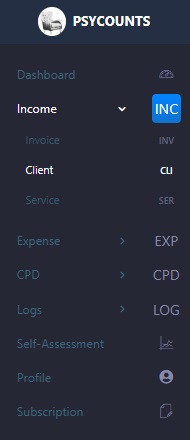



Invoice
We are now ready to generate an invoice, from the left-hand menu select ‘Income’ and then ‘Invoice’, click ‘add invoice‘ from the invoice page. Here you can create a new invoice, from the drop-down list you can select your client, the type of invoice and enter the relevant dates. You can prepare the invoice in advance by selecting draft as status, this status will change automatically once you download the invoice at a later stage, or you can manually select sent, or paid if you wish to prepare the invoice right now. Below the status field there are several rows for you to select the services you wish to invoice. As you choose a service from the drop down menu it will populate the unit price that was pre-set, you can change this here by typing in a new value if you wish. When you have entered the date and quantity save the record and it will take you back to the list page.
You should now see your draft invoice, when you are ready to email this, or print out to send to a client simply click on the download invoice button. This will generate a PDF copy as you can see in the image. At the same time it will mark the invoice on your system are sent and generate a record in your client log, we will come to this shortly.
If you go back to your invoice list page and click refresh, you will see the invoices no marked as sent. Once your client has made payment you can change the invoice to ‘Paid’ and select ‘Save’. You can do this for multiple invoices at once. Once an invoice is marked paid it will then reflect in your accounts is paid using the date of payment to distinguish which accounting year it is applied to.