Logs
Client Logs
From the left-hand menu select ‘Logs’ and then ‘client logs‘. Here we can see our client log beginning to form, these records come directly from your invoices the only field you may wish to complete is the theme of session. Many therapists see clients on a voluntary basis, or through organisations where individual client invoices are not generated. For this purpose we are able to manually input client logs by clicking on ‘Add client log’ these records will not interfere with invoices or existing client data, they act as a means to maintain your own client logs for auditing purposes.
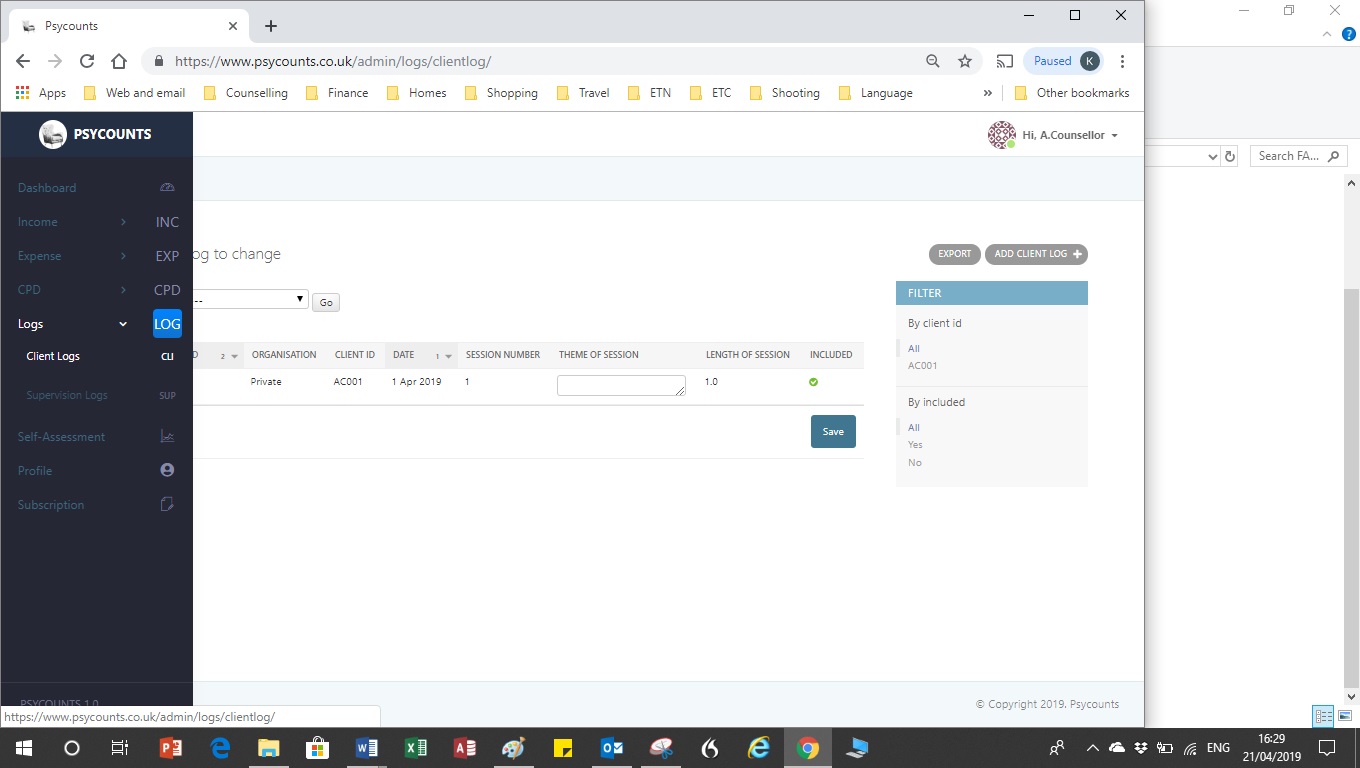
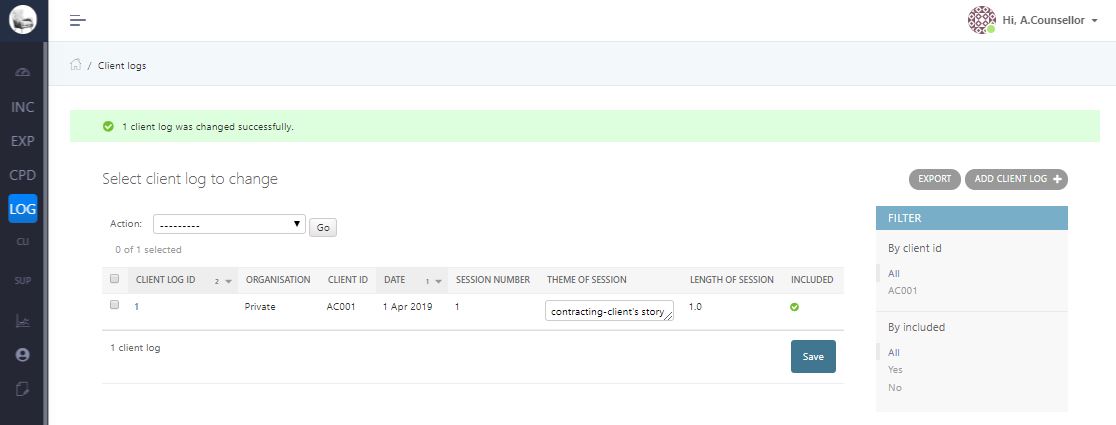
Supervision Logs
In addition to client logs we have supervision logs, select the ‘Supervision logs’ option from the left hand menu and enter all these records manually from this page. Both the client log screen and the supervision log screen allow you to export the respective data to spreadsheet format. This is useful for auditing purposes.
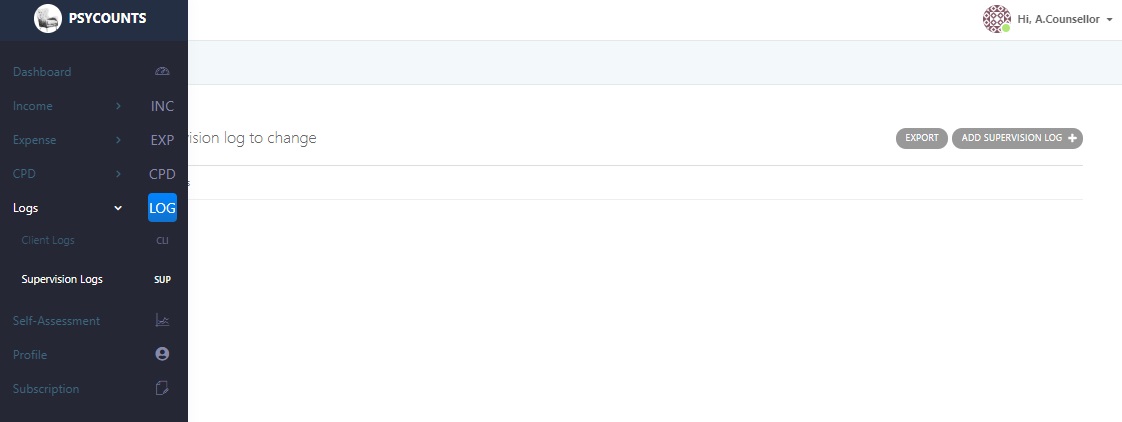
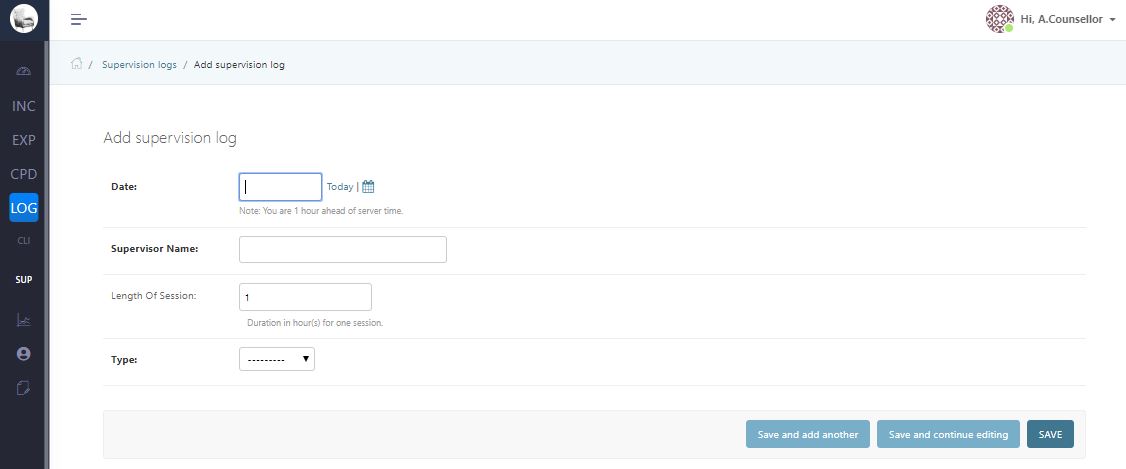
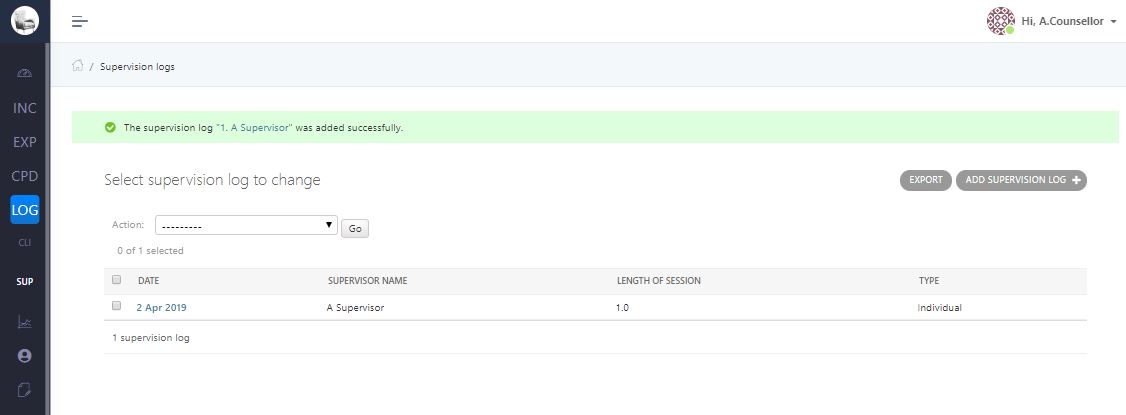
CPD Logs
We will also cover CPD logs in this section, the CPD option sits above the logs option on the menu. The format of this logging and reporting aspect has been taken from BACP recommendations in relation to CPD logging. There are two stages to recording CPD, but before we can record CPD we need to set up the recording period. The recording period is a 12 month period which is defined by the date you renew your professional body membership. For example, if you joined a professional body on 1 April it would run for 12 months until 31 March the following year, if you look at the screenshot you can see that we have used these dates to set up our current recording period. You can have more than one recording period set upon your system for recording CPD in advance, just remember to log the records under the right recording period.
CPD Entry Stage 1
Once we have set up a recording period we can enter CPD records. From the CPD list page click ‘new record’ as we have done in the example, enter the details for the training or CPD work that you intend to undertake. Once you have completed the form click ‘Save’ and return to the CPD list page. Here you will see the entry you have just made onto the system, this complete stage I and you have no further action until you have completed that CPD task.
CPD Entry Stage 2
Once you have completed your CPD task you will need to record this on the system, to do this we need to go to the CPD record page, here we record our progress. First of all record that you wish to amend, click on the record ID and this will take you to the entry. At the bottom of the page you will see a section labelled ‘CPD actions’we now need to record the action we have taken for this entry. Click ‘add another CPD action’ the page will expand and allow you to enter the action that you have completed, at this stage you can enter the amount of CPD hours that you are logging for this action. Once complete select ‘Save’ this completes the process of entering a CPD action against a CPD task. If we now return to the CPD list page we can see the right-hand column which is labelled ‘actions’ displays the date the task was completed and the number of CPD hours that were logged against it. These two-stage processes should be repeated for all your CPD, at any point in time you can select to download a period to report on, the PDF report produced displays the tasks and the actions within the desired reporting period.